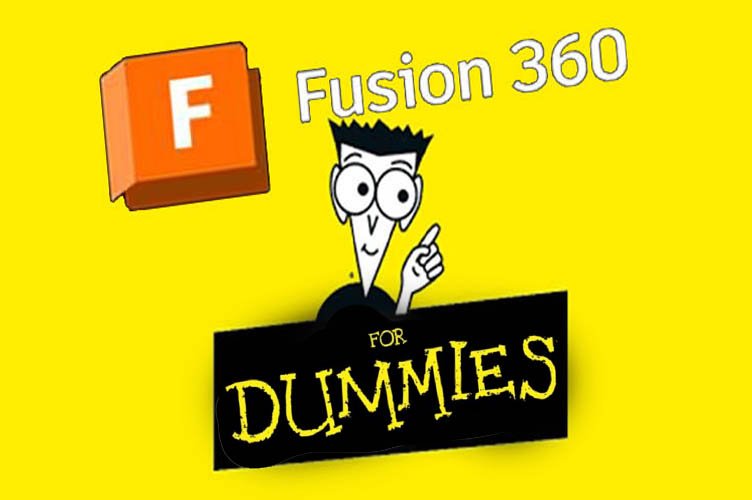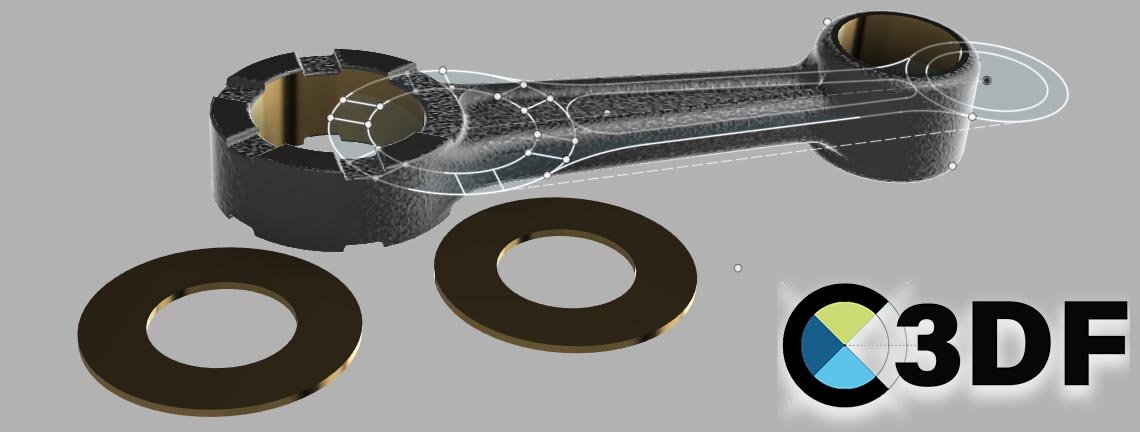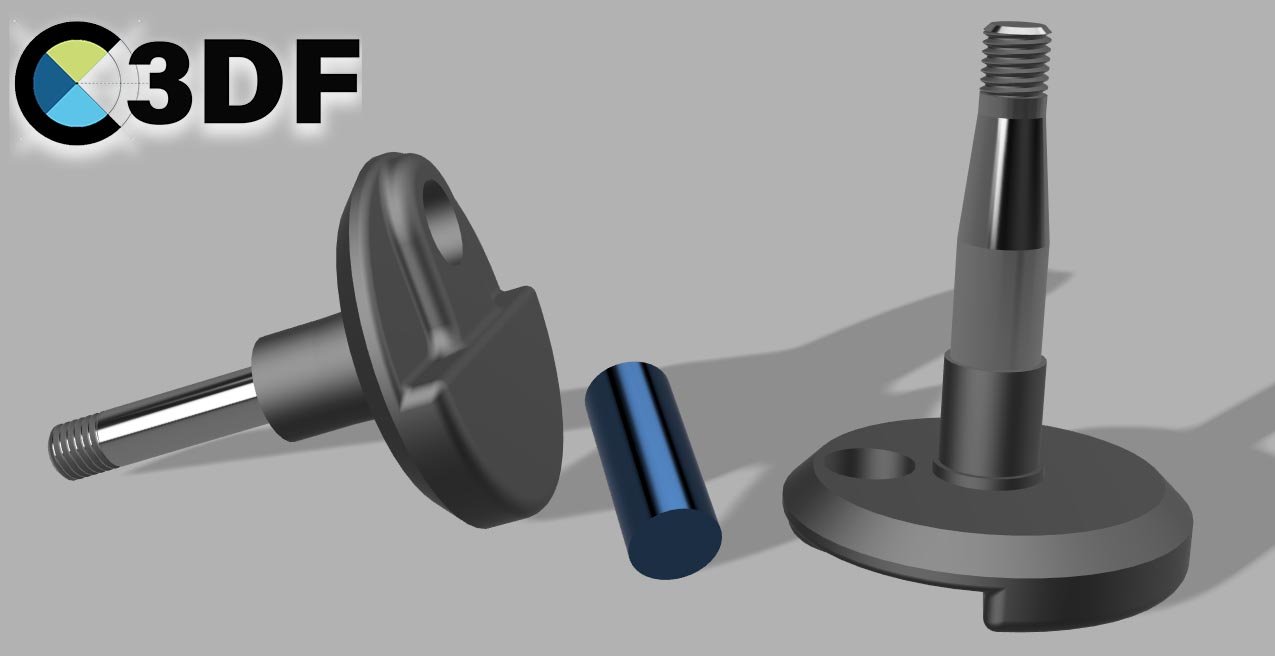Introduction for Beginners Dummies
➔🇫🇷 version
If you feel a bit lost when faced with Fusion 360, don’t worry—you’re definitely not “Dummies” in a negative sense. I completely understand how you feel: starting out with a powerful 3D modeling software like Fusion 360 can seem overwhelming, especially if you’re new to it.
That’s exactly why I wrote this article: to guide you step by step and show you that, even starting from scratch, it’s absolutely possible to make quick progress and master the basics of computer-aided design (CAD). My goal is to help you approach Fusion 360 with confidence, seeing this learning process as an incredible opportunity to develop new skills.
In just a few simple steps, you’ll be able to complete your first 3D projects with ease. That’s the idea behind creating this “Fusion for Beginners” page. So, why not get started right now with your 3 FREE PDFs—Fusion 360 tutorials and exercises—that I’ve made available for you here?
1. Introduction to Fusion 360
Overview of the software and its main features:
Fusion 360 is a CAD (Computer-Aided Design) software developed by Autodesk. It integrates design, engineering, animation, and simulation tools, making it an all-in-one solution for designers and engineers. What makes Fusion 360 unique is its combination of parametric and direct modeling capabilities, providing maximum flexibility throughout the design process.
Why Fusion 360 is a powerful tool for both beginners and professionals:
For beginners, Fusion 360 offers an intuitive interface and built-in tutorials that make learning easier. For professionals, its advanced features and ability to handle complex projects make it an essential tool. Additionally, being cloud-based, it enables easy collaboration and project access from any device.
2. Installation and Basic Setup: Getting Started Without Feeling Overwhelmed
Step-by-step guide to download, install, and configure Fusion 360:
Start by creating an Autodesk account if you don’t have one. Visit Autodesk’s official website and download Fusion 360. Follow the installation instructions, then launch the program. On the first launch, configure your initial preferences such as units of measurement and display settings. Be sure to follow our 3 Free Fusion 360 Trainings for further guidance.
Tips to optimize settings for easy use:
Customize the user interface to suit your needs by using the available customization options. Enable the tools and commands you use most frequently, and disable those you don’t need to avoid clutter. Use pre-set materials and common measurement units to save time and simplify your workflow.
3. Getting Started with 2D Sketches
Introduction to basic sketching tools:
Begin by exploring the basic drawing tools such as lines, circles, arcs, and rectangles. These tools are located in the sketch toolbar and are essential for creating simple geometric shapes.
Simple tutorials to create 2D shapes and drawings:
A first exercise could be drawing a rectangle with specific dimensions, then adding circles and arcs to create a simple pattern. Learn to use geometric constraints to control the size and position of elements in your sketch.
4. Introduction to 3D Modeling: Often, We’re « Dummies » Because We Don’t Dare to Try!
Explanation of the basic concepts of 3D modeling:
Understand the basic concepts such as solid bodies, surfaces, and 3D sketches. 3D modeling in Fusion 360 often involves transforming 2D sketches into 3D objects using operations like extrusion, revolution, and sweep. It’s important to grasp the difference between 3D design and 3D modeling.
Practical exercises to create simple 3D objects:
Start with simple projects like a cube or a cylinder. Use basic operations to modify these shapes, such as chamfering, filleting, and drilling. Then, try modeling more complex objects by combining several operations.
5. Assembling Parts
Guide on how to assemble different parts to create complex mechanisms:
Learn how to import and position different parts within a single project. Use assembly constraints to define how the parts interact with each other, such as joints, bolts, or gears.
Practical examples and tips to avoid common mistakes:
Start by assembling simple components, such as a base with a rotating axle. Pay attention to geometric conflicts and interferences that may occur. Use Fusion 360’s interference checking feature to detect and resolve these issues.
6. 3D Printing Projects
How to prepare and export models for 3D printing:
Once your 3D model is complete, ensure it is solid and watertight for printing. Use the print preparation tool to generate supports if needed and export the model in STL or OBJ format, which are compatible with most 3D printer slicing software.
Best practices for ensuring high-quality prints:
Optimize your model for printing by reducing overhangs and adding appropriate support structures. Choose the correct slicing settings based on the material and printer you’re using. Test the print with a small-scale model or a section of the design to verify settings before printing the full model.
7. Tips and Tricks for Beginners
A list of tips to improve efficiency and accuracy in Fusion 360:
Use keyboard shortcuts to speed up your workflow. Organize your files and projects logically to find them easily. Utilize templates and presets for repetitive tasks. You can also follow Fusion 360 Professional PDF Exercises and Tutorials!
Troubleshooting common issues faced by new users:
If your model isn’t displaying correctly, check your display settings and update your graphics card drivers. If constraints or dimensions aren’t working as expected, review the order of operations in the timeline. Use Autodesk’s forums and documentation to search for solutions to specific issues.
8. Resources and Community
Where to find additional tutorials, support forums, and resources to continue learning:
Join the Autodesk Fusion 360 community to access video tutorials, webinars, and forum discussions. Check out websites like Coursera, Udemy, and LinkedIn Learning for in-depth courses. Participate in Reddit discussion groups and specialized forums to exchange tips and advice.
Recommendations for online courses and books to deepen your skills:
In addition to online resources, consider purchasing books like « Mastering Autodesk Fusion 360 » or « Fusion 360 for Makers ». These books offer comprehensive guides and practical exercises to hone your skills. You can also enroll and follow Professional Trainings at C3DF.fr and I3DF.xyz.
9. Conclusion – You’re Not Dummies Anymore
Summary of key points from the article:
Fusion 360 is a powerful and versatile tool for 3D design, suitable for both beginners and professionals. By following structured steps, you can quickly learn to create 2D sketches, 3D models, complex assemblies, and prepare your projects for 3D printing.
Encouragement to keep practicing and explore Fusion 360’s advanced features:
Don’t be afraid to experiment and make mistakes, as that’s how you’ll learn. Keep practicing regularly and explore the advanced features of Fusion 360 to unlock its full potential. Join the online community to stay up-to-date with the latest tips and innovations.